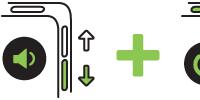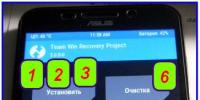Camera q5 instruction manual in Russian. Hidden camera Ambertek Q5 with motion sensor (Q5M), sound (Q5S) or manual activation (Q5)
Governing bodies
Charger
Before using for the first time, you need to fully charge the battery of the Mini Camcorder. This can be done by connecting to the USB port of a PC using a special USB cable, which is included in the package. You can also charge the camera by connecting it to a 220V power adapter or from a car cigarette lighter.
In charging mode, the red indicator will flash slowly. Once the camera's battery is charged, the red indicator light will stay on. It takes 2-3 hours to fully charge the battery.
Video recording modes
Insert a Micro SD memory card into the mini camcorder's slot. The red and blue lights will blink when there is no memory card.
- Recording manually
Turn on the mini camera by pressing the ON/OFF button. Press the Mode button to select the video mode when the red indicator is on constantly. To start recording video, press the ON / OFF button again - the red indicator will start flashing slowly. To stop recording, press the ON/OFF button again. The file will be saved in AVI format.
- Audio sensor recording
Turn on the mini camera by pressing the ON/OFF button. Press the Mode button to select the video mode when the red indicator is on constantly. To turn on the sound sensor, hold down the ON / OFF button for 2 seconds - the red and blue indicators will start to burn constantly. The camcorder will automatically start recording if noise > 60db occurs, and the indicator will start flashing red. If there is no noise > 60dB during recording within 2 minutes, the camera will automatically return to standby mode.
Photo mode
Turn on the mini camera by pressing the ON/OFF button. Press the Mode button to select the photo mode when the blue light is on constantly. To take a photo, press the ON/OFF button. The blue light blinks once and the photo is saved to the memory card.
Voice recorder modes
Turn on the mini camera by pressing the ON/OFF button. Press the Mode button to select the audio mode when the red and blue lights are on constantly. To start audio recording, press the ON/OFF button. The blue indicator will be solid and the red indicator will flash slowly. To stop recording, press the Mode button.
File browsing
To view the recorded files, you need to connect the Mini Camera to a PC using the USB cable that is included in the package.
Webcam mode
Drivers must be installed to use the Mini Camera as a Webcam. You can download them on our website on the Q5 mini camcorder page by finding the “Drivers” file.
Holding and holding the Mode button, connect the device to the PC using a USB cable. The video camera will be defined as a standard web camera.
Setting the date and time
Connect mini camera to PC. Create a text file in the root directory of the camera with the name TIMERSET.txt and the content of the form: YYYYMMDDHHMMSS Y or N (to display the timestamp on the video)
For example, if today is October 5, 2012 and the time is 12:30 pm and you do not want the time stamp to be displayed on the video, then you need to create a text file TIMERSET.txt with the content 20121005123000 N, save it and overwrite it in the camera root directory.
After creating the file, save it and safely disconnect the Camcorder from the PC. The exact time will now be displayed.
Restart mini camera
In case of any problems with the mini camera, hold down the Mode button and press the ON/OFF button. The device will restart completely.
They asked me to buy camera data, I don't know the specific purposes. I already have a small MD80 camera at my disposal, which serves as covert surveillance in the car when I'm not there. Maybe Q5 can replace it?

The parcel came with an OEM version of the camera, that is, without a box. But she doesn't really need it. The camera turned out to be very small, smaller than a matchbox, but at the same time it has a serious weight. In addition to the camera, the kit includes an instruction manual in English, a cord, a USB/AV cable and a CD with drivers.


I ordered the "red" version for $18. The declared characteristics are 1280x720 30fps, the video is written in AVI format with M-JPEG compression. Therefore, the file sizes are large. Video 22 seconds weighs as much as 25 megabytes. I decided to use it as a DVR by mounting it on a phone mount with rubber bands. It's a pity there is no branded cradle, like the MD80. Behind the scenes playing Therion - Adulruna Rediviva
In addition to recording, the camera can take photos. Photo and video quality? We watch and evaluate. It seems to be good for a miniature camera for the money.


Inside the device is a 300mAh battery, the manufacturer claims that it will last for 1.5 hours of recording. Charging is carried out via a miniUSB connector on the end, on the opposite hook for a cord.
What can I say about a device slightly larger than a standard USB flash drive, it can be used as a video recorder (numbers can be recognized, albeit point-blank) by finishing the mount or there for shooting, for example, on the Russian Post, well, just like a webcam. So, if compactness is important to you for sane money.
I plan to buy +27 Add to favorites Liked the review +22 +40-
Page 2
auditechnology. com T o learn more about your features, call your Audi Technologist. 1.855.750. TECH (8324) Audi Brand Specialist (Business Card Placeholder) The information within this guide must be used in conjunction with the information in the Audi Owner’s Manuals.
-
Page 4
MMI® Controls Audio & Navigation The MMI® system consists of the MMI® display screen and the MMI® control panel. This panel is composed of a control knob with joystick, control buttons and function buttons. Pressing one of the six function buttons such as or displays that features options in each corner of the MMI® screen.
-
Page 6
MMI® Controls cont. Y ou can set any mix of up to 50 Pr esets from FM, AM or Sirius options . Setting Station Pr esets 1. Press the function button multiple times to toggle between FM, AM or SIRIUS . TEXT Q5SOUND to 38981 Do not text and drive. Message and data rates may apply .
-
Page 8
Voice Recognition: MMI ® Call By Name TEXT Q5V OI CE1 to 38981 Do not text and drive. Message and data rates may apply . 1. Press the button. A beep will sound. 3. T o confirm the request, say “Y es”. The number will be dialed. NOTE: If multiple numbers are stor ed for a given contact, the system will ask which number you wish to dial.
-
Page 9
BLUET OOTH® pairing is a one-time pr ocedure. Once paired via BLUETOO TH®, your phone will automatically connect when you start your vehicle and your phone’s contacts automatically synchronize, allowing you to r etrieve contacts and make and r eceive calls through the infotainment system.
-
Page 11
FPO 15 Audi connect® can provide you with Google Earth™, Google V oice™ Local Search, Wi-Fi Hotspot, Online Services (fuel prices, weather information, travel information, news feeds) and myAudi Destinations. 1. Ensure SIM car d (provided by dealer) is present in the SIM slot.
-
Page 12
Audi connect®cont. Wi-Fi Configuration 6. Select a password that is at least eight char actors long. The default password can be used. Or a new passwor d can be entered. 4.Select WiFi settings. 5. Then select Wi-Fi active and choose Visible. NOTE: Most devices use Encryption type WP A2 as the default.
-
Page 13
1. Press the function button. 2. Select the Destination control button. T o set a destination: Y our MMI® Navigation system has extraordinary capabilities to enhance your drive with user -definable views, routing selections and more. Get started with setting destinations and discover more as you become familiar with the interface.
-
Page 14
1. Press the button. 2. Say “Enter Address. ” (Other commands ar e available on screen.) See Owner’s Manual for complete list of commands. 3. After the beep, speak the address; for example “2024 Main St, Los Angeles , California. ” (Speak street number as single digits .
-
Page 19
At your desired speed, press the button at the end of the stalk. The set speed and the illuminated icon are shown in the Driver Information Display . T o activate, pull the control stalk towards you. Set Cruising Speed Cruise Control Activa te 31 SET CRUISE TEXT Q5CRUISE to 38981 Do not text and drive.
-
Page 20
This advanced Audi technology is designed to help save fuel and reduce CO 2 emissions at the same time. It shuts o the engine when you stop at trac signals or during certain stop-and-go driving. When the system shuts o the engine, the Start-Stop System light appears in the Driver Information Display in the instrument cluster .
-
Page 21
Optional Panor amic Sunr oof Open T urn the dial clockwise to any of the dier ently sized rectangles. To open the sunroof completely, twist the dial clockwise, as far as it will go and hold. Comfort Position Opening the sunroof to the Comfort position will help minimize variations in cabin pressur e and wind noise.
-
Page 22
1. Press the function button. 2. Press the Time control button. 3. Using the control knob , scroll to Time source. 4. Make sure the Time source is set to GPS. 5. Ensure your time zone is accurate for your location. T o set time with GPS: 1. Rotate the control knob to Manual and select.
- Video recording: Mini camera Q5 records HD 720P video with sound and resolution 1280 x 720 and frequency 30 fps. Video files are saved in the format AVI.
- Photographing: Q5 mini camera captures resolution photos 3200 x 2400 pixels.
- Sound/motion sensor: The Q5 mini camera has a built-in sound sensor(modification Q5S), or a motion sensor ( shadow control, modification Q5M). Inclusion mini camcorder carried out when a sound is detected with a volume of more than 65 decibels or when motion is detected in the field of view of the lens.
- Built-in battery: Embedded in mini camera Q5 accumulator battery increased capacity allows you to continuously record video up to 1.5 hours. The capacity of the built-in battery is 300 mAh.
- Manufacturer: The mini camera Q5 is manufactured using advanced technologies from the best electronic components at factories in Shenzhen (PRC)
Charging mini camera
- Attention! Before first use, you must fully charge the battery mini cameras!
- To charge the battery mini cameras Q5 connect it to PC USB port, to 220V power adapter or from car cigarette lighter.
- In charging mode red indicator will start blink slowly. When the battery will fully charged, red indicator will glow constantly.
- Note. Modification mini camcorders Q5M support function recording while charging, which allows you to simultaneously use mini camera and charge it.
Video recording with Q5 mini camera
Click the button On/Off to turn on mini camcorder Q5. By default, the camcorder turns on in video recording mode, and the indicators red and blue lights up, and then the blue indicator turns off, and red indicator will burn constantly. Click the button On/Off again to start recording video, while red indicator will flash slowly. Every 3 minutes mini video camera will automatically save the video. To stop recording, press the button again. On/Off, wherein the red indicator will stop flashing. If indicators red and blue flash constantly, means, memory card is missing or unreadable.Photographing
Being in the mode Video- press the button mode to enter the mode A photo, while it will blue indicator light on. Click the button to take a photo. On/Off, wherein blue indicator flashes- the photo is saved.Voice recorder mode
Being in the mode Video- press the button mode 2 times to enter the mode Dictaphone, while there will be Red and blue LEDs light up at the same time. To start recording audio, click On/Off, wherein the blue indicator will flash, a red - stay on.Sound/motion sensor
To activate the sound sensor (Q5S) or motion sensor (Q5M) mini camcorder while in the mode Video, hold down the button On/Off on the 2 seconds to enter trigger mode sensor, while there will be red indicator will be on permanently and the indicator of blue color- blink in anticipation of noise or movement. Recording will start automatically when sound is detected in the field of view of the lens with a volume of more 65 decibels Near mini camera Q5S or motion detection near mini camera Q5M.Reset
To reset settings mini cameras Q5 press and hold the button On/Off until the camera restarts.PC connection
To transfer data to PC and charge, connect mini camera Q5 to the USB port of the PC. Mini video camera be defined as a storage device.Work while charging
- Connect mini camera Q5 to the charger from the 220V DC mains: the red LED will flash, i.e. built-in battery is charging mini camcorder Q5. Press the button once mode, then the blue LED will flash mini cameras and she will go into video recording mode while charging. Now you can use spy camcorder normally.
- You can also exit the operating mode during charging by long pressing the button Mode.
Setting the date and time
- Connect mini camera to PC. Create a text file in the root directory of the memory card named TIMERSET.txt (SysTime.txt for Q5M with motion sensor) and the content of the form: YYYYMMDDHHMMSS Y or N (to display timestamp on video) (2013-11-22 10:00:00 for Q5M with motion sensor)
- For example, if today October 5, 2012 and time 12 hours 30 minutes and you want the timestamp to be displayed on the video, you need to create a text file TIMERSET.txt with content 20121005123000 Y save it and rewrite it to the root directory of the memory card.
- Attention! Now it's even easier to set the time and date on a minicamera - just download a special program for setting the date and time on minicameras!
Webcam mode Q5S mini camera
Install from the CD included with mini cam, drivers. Hold down the button mode and while holding it, connect the mini camcorder to the PC. The camera will be defined as a standard webcam.Webcam mode mini camera Q5M
- 1. Install from the CD included with mini cam, drivers.
- 2. Connect mini camcorder Q5M off to PC
- 3. When you see that mini camera appeared in the section My computer like a removable disk - press and hold within 1 second button On/Off.
- 4. Mini video camera In chapter My computer will be displayed as USB Video Device.
Mini camera package
- 1. Mini Camcorder Q5
- 2. USB cable - microUSB+AV
Go to page of 29
Summary
Audi Q5 (2014)
Q5 SQ5 Quick Questions & Answers Getting to know y our ...
Audi Q5 (2014)
auditechnology. com T o learn more about your features, call your Audi Technologist. 1.855.750. TECH (8324) Audi Brand Specialist (Business Card Placeholder) The information within this guide must be used in conjunction with the information in the Audi Owner’s Manuals. R efer to your vehicle’s Owner’s Manual for all information and warni ...
Audi Q5 (2014)
MMI® Controls BLUET OOTH® P airing Audi connect® Navigation Automatic Climate Control Memory Seats Windshield Wipers Cruise Control Start- Stop System Sunroof Clock Setting Rear Hatch T able of Contents 1 7 15 19 23 27 29 31 33 35 37 39 LEARN MORE A T auditechnology. com Audi Explore W elcome Y our new Q5 is equipped with many features es design ...
Audi Q5 (2014)
MMI® Controls Audio & Navigation The MMI® system consists of the MMI® display screen and the MMI® control panel. This panel is composed of a control knob with joystick, control buttons and function buttons. Pressing one of the six function buttons such as or displays that features options in each corner of the MMI® screen. The four con...
Audi Q5 (2014)
V olume/T rack Advance Button Tipping the knob right or lef t allows you to move through audio tracks and radio stations. Pressing will mute audio when in Radio mode and pause when playing media. Holding the button down will turn the system o . Media Function Button Access available media from connected sources BLUET OOTH® Audio , SD c ...
Audi Q5 (2014)
MMI® Controls cont. Y ou can set any mix of up to 50 Pr esets from FM, AM or Sirius options . Setting Station Pr esets 1. Press the function button multiple times to toggle between FM, AM or SIRIUS . TEXT Q5SOUND to 38981 Do not text and drive. Message and data rates may apply . 2. T une to the desired station using the control knob and pressin ...
Audi Q5 (2014)
BL UET OO TH ® Pairing: MMI ® Initial Setup 3. Select Audi MMI® when it appears on the phone’s screen. T o pair a phone: 1. Switch ignition to accessories mode. 2. Activate your phone's BLUETOO TH® function and set to Pairing or Search mode. TEXT Q5P AIR1 to 38981 Do not text and drive. Message and data rates may apply . NOTE: See your p...
Audi Q5 (2014)
Voice Recognition: MMI ® Call By Name TEXT Q5V OI CE1 to 38981 Do not text and drive. Message and data rates may apply . 1. Press the button. A beep will sound. 3. T o confirm the request, say “Y es”. The number will be dialed. NOTE: If multiple numbers are stor ed for a given contact, the system will ask which number you wish to dial. When...
Audi Q5 (2014)
BLUET OOTH® pairing is a one-time pr ocedure. Once paired via BLUETOO TH®, your phone will automatically connect when you start your vehicle and your phone’s contacts automatically synchronize, allowing you to r etrieve contacts and make and r eceive calls through the infotainment system. TEXT Q5P AIR2 to 38981 Do not text and drive. message...
Audi Q5 (2014)
TEXT Q5V OI CE3 to 38981 Do not text and drive. Message and data rates may apply . A name tag is required to operate the voice recognition system. Voice Recognition: concert radio Name T ag Creation 1. Press the button. 2. After the beep, say “Store Name” . T o create a name tag: 13 Important Safety Instructions and W arnings which you mus ...
Audi Q5 (2014)
FPO 15 Audi connect® can provide you with Google Earth™, Google V oice™ Local Search, Wi-Fi Hotspot, Online Services (fuel prices, weather information, travel information, news feeds) and myAudi Destinations. 1. Ensure SIM car d (provided by dealer) is present in the SIM slot. 2. Press the function button. 3. Press the Settings control ol butto ...
Audi Q5 (2014)
Audi connect®cont. Wi-Fi Configuration 6. Select a password that is at least eight char actors long. The default password can be used. Or a new passwor d can be entered. 4.Select WiFi settings. 5. Then select Wi-Fi active and choose Visible. NOTE: Most devices use Encryption type WP A2 as the default. 17 Always pay careful attention to the ...
Audi Q5 (2014) - page 13
1. Press the function button. 2. Select the Destination control button. T o set a destination: Y our MMI® Navigation system has extraordinary capabilities to enhance your drive with user -definable views, routing selections and more. Get started with setting destinations and discover more as you become familiar with the interface. Audi Na viga t...
Audi Q5 (2014)
1. Press the button. 2. Say “Enter Address. ” (Other commands ar e available on screen.) See Owner’s Manual for complete list of commands. 3. After the beep, speak the address; for example “2024 Main St, Los Angeles , California. ” (Speak street number as single digits .) The system will respond with repeating the address for confirma ...
Audi Q5 (2014)
Automatic Clima te Con tr ol 23 AUT O Setting The setting of your Climate Control System maintains the cabin temperatur e to your selected temperature by r egulating the temperatur e, fan speed and airflow. Once activated, ther e is no need to alter the settings. When is selected, will come on automatically to condition the air . NOTE: AC is used ...
Audi Q5 (2014)
Airflow The airflow selector directs air to the floor , panel or defrost vents , or a combination. Recirculation The recirculation function pr events outside air and odors from entering the cabin. It may also be used in conjunction with AC to cool the cabin more quickly. F an Speed Fan speed is the same for both zones. F an speed can be adjusted ...
Audi Q5 (2014)
2. Press the button located on the driver's door. 3. Press on the number ed memory buttons until you hear a tone; the memory position is saved. 1. Adjust the seat and mirrors to your desired positions. The side mirrors ar e programmed along with the seat position. When you press and hold your numbered memory button, they will adjust automa ...
Audi Q5 (2014)
Rain Sensing Wipers To activate rain-sensing wipers: 1. From the “OFF” position, move the wiper stalk up one click. 2. The rain sensor will automatically turn the wipers on when it begins to rain, adjusting wipe fr sequence with rainfall intensity . 3. The lever on the top of the stalk control ols the sensitivity. Move it left for less sensiti...
Audi Q5 (2014)
At your desired speed, press the button at the end of the stalk. The set speed and the illuminated icon are shown in the Driver Information Display . T o activate, pull the control stalk towards you. Set Cruising Speed Cruise Control Activa te 31 SET CRUISE TEXT Q5CRUISE to 38981 Do not text and drive. Message and data rates may apply . Important ...
Audi Q5 (2014) - page 20
This advanced Audi technology is designed to help save fuel and reduce CO 2 emissions at the same time. It shuts o the engine when you stop at trac signals or during certain stop-and-go driving. When the system shuts o the engine, the Start-Stop System light appears in the Driver Information Display in the instrument cluster . Releasing...
Audi Q5 (2014) - page 21
Optional Panor amic Sunr oof Open T urn the dial clockwise to any of the dier ently sized rectangles. To open the sunroof completely, twist the dial clockwise, as far as it will go and hold. Comfort Position Opening the sunroof to the Comfort position will help minimize variations in cabin pressur e and wind noise. T o open to the Comfort t po...
Audi Q5 (2014)
1. Press the function button. 2. Press the Time control button. 3. Using the control knob , scroll to Time source. 4. Make sure the Time source is set to GPS. 5. Ensure your time zone is accurate for your location. T o set time with GPS: 1. Rotate the control knob to Manual and select. 2. T urn the knob until you reach Time; select to activate. ...
Audi Q5 (2014) - page 23
The r ear hatch can be opened and closed automatically . Ther e are thr ee ways to open the power r ear hatch. Open the Hatch Important Safety Instructions and Warnings which you must read, are listed on the last panel under R ear Hatch. NOTE: Photo may not represent actual vehicle. TEXT Q5HA TCH to 38981 Do not text and drive. Message and da...
Audi Q5 (2014)
Closing the Hatch Press the button on the r ear hatch edge; the hatch moves to the closed position and the soft close mechanism locks. Optional P o w er R ear Hatch cont. 41 Setting the Open P osition The opening height of the rear hatch can be adjusted. 1. While the r ear hatch is opening, press the r ear hatch button on the remote k ey fob t ...
Audi Q5 (2014)
Important Safety Instructions and Warnings Audi connect® Only use Audi connect® services when road and trac conditions permit. Using these services could increase the risk of an accident. Some Audi connect® services are only available when the vehicle is stationary to reduce the risk of distracting the driver . T o reduce the risk of ...
Audi Q5 (2014)
Navigation & Information The demands of tr ac require your full attention. Obey all tra c laws when driving. The route calculated by the navigation system is a recommendation for reaching your destination. Obey tr ac lights, stopping restrictions , one-way streets , lane change restrictions, etc. Rear Hatch After clo...
Audi Q5 (2014)
Audi Q5 (2014)
Audi Q5 (2014)
Q5 SQ5 © 2013 Audi of America, Inc. All rights reserved. Audi T ruth in Engineering 20 1 4 Q5 SQ5 Audi of America auditechnology . com MY14-Q5-01 | | ...
Manufacturer Audi
Category carDocuments that we receive from a manufacturer of an Audi Q5 (2014) can be divided into several groups. This is in particular:
- Audi technical drawings
- service instructions Q5 (2014)
- Audi product data sheets
- information brochures
- energy labels Audi Q5 (2014)
All of them are important, but the most important information from the user's point of view can be found in the Audi Q5 (2014) service manual.
The group of documents defined as service instructions is also divided into more detailed types, such as: Installation instructions Audi Q5 (2014), maintenance instructions, short instructions or user manuals Audi Q5 (2014). Depending on your needs, you need to search for the required document. On our website you can view the most popular user manual for the product Audi Q5 (2014).
A complete manual for the device Audi Q5 (2014), how should it look like?
A manual, also referred to as a user manual, or simply "instructions" is a technical document designed to assist in the use Audi Q5 (2014) by users. The instructions are usually written by a technical writer in a language accessible to all Audi Q5 (2014) users.
A complete Audi service manual, should contain several basic elements. Some of them are less important, such as cover / title page or author's pages. However, the rest should give us important information from the user's point of view.
1. Introduction and tips on how to use the manual Audi Q5 (2014)- At the beginning of each instruction, you must find instructions on how to use this manual. This should contain information regarding the location of the contents of the Audi Q5 (2014), FAQ and the most common problems - that is, the places that users most often look for in each service manual
2. Content- index of all tips related to the Audi Q5 (2014), which we will find in this document
3. Tips for using the main functions of your Audi Q5 (2014)- which should make it easier for us to take the first steps when using the Audi Q5 (2014)
4. Troubleshooting- a systematized series of actions that will help us diagnose and in the future the sequence of solving the most important problems of the Audi Q5 (2014)
5. FAQ- most frequently asked questions
6. Contact details Information on where to find the contact details of the manufacturer / service center of the Audi Q5 (2014) in this country if you cannot solve the problem yourself.
Do you have a question regarding the Audi Q5 (2014)?
Use the form below